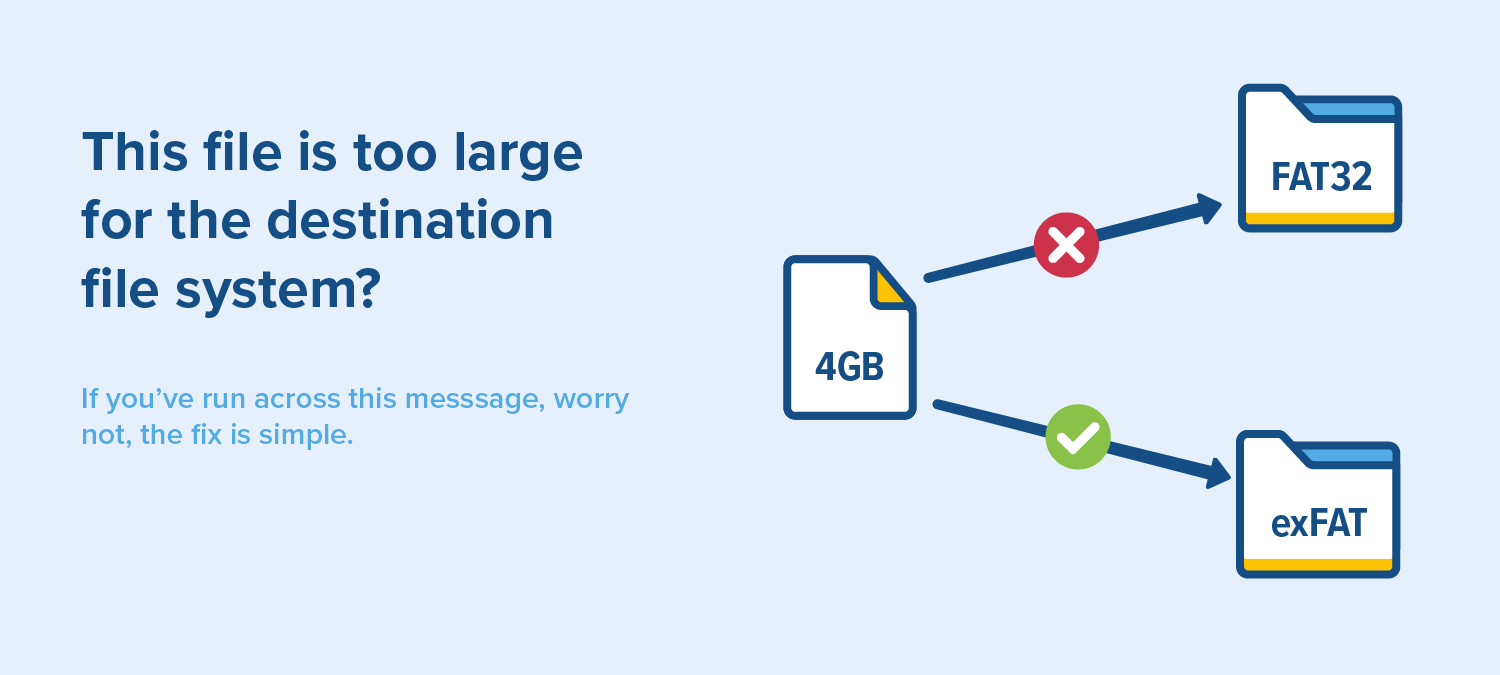
Can't Copy Larger Files to Flash Drive That Has Open Space?
Your flash drive says it has free space, you've verified the file should fit in that free space and yet you keep getting error messages indicating otherwise. We feel you, we know you, we're here for you.
Files larger than 4GB not saving even though you have plenty of space?
If you are having trouble storing items larger than 4 GB on your USB, it is likely due to the file system currently being used by the USB; this can be easily changed. You'll need to format your flash drive to a file system that supports a larger file size, we recommend switching to exFat.
You can see differences in the most common file systems in the table below:
| File System | Max File Size | Windows Native | OS X Native | Linux Native |
|---|---|---|---|---|
| exFAT | 128 PB | |||
| FAT32 | 4 GB | |||
| NTFS | 8 PB | |||
| HFS+ | 8 EB | |||
| ext4 | 16 TB |
How do you switch your file system?
Below you will find a link to one of our guides on changing file systems. You can follow the link to one of the in depth guides, or check below for a quick version of them. Also, if you would like to use something other than exFAT check out the table in the previous section for some common alternatives.
- How to format a flash drive on OS X High Sierra. (Coming Soon!)
- How to format a flash drive on Windows 10.
- How to format a flash drive on Ubuntu 18.04.
Warning: When you format your flash drive, it WILL erase all the contents. So be sure to back up your drive before proceeding.
How to format a flash drive on Windows 10.
Windows makes formatting external drives extremely simple. There is a simple 6 step process below:
- Insert your USB flash drive into your computer (obviously).
- Open File Explorer.
- In the left pane right click the name of your USB drive.
- From the menu, click format.
- In the file system drop down, select the
exFAT - Click start to format the drive.
That's it. Your drive should now have the ability to store files larger than 4GB.
How to format a flash drive on OS X.
- Plug in your USB flash drive to your Mac.
- Launch Disk Utility
- On the left hand side, click on your device and press Erase to open the erase window
- Select the file system you would like to switch to. (Read more of this blog post for help choosing one)
- Press Erase
The process will then visually begin and after a minute your drive should be fully reformatted and ready to store files larger than 4GB.
What the heck are you talking about?
While most flash drives tend to look and function the same, each USB has an internal file system that can affect how you are able to store data. These file systems provide for a set of "rules" by which all of the items stored on your device must adhere. These rules can exist in the form of security restrictions, file types, and file sizes. Despite the existence of several different file systems FAT32 is the file system most common on smaller removable storage devices like USBs. While FAT32 is great for removable devices like flash drives and the like, it is still pretty old and has certain drawbacks; namely, a file size limit of 4GB (the reason you've come to us). While you want a file system that is easily compatible with your devices and software, you'll likely need more space allocated for individual files. This is the reason we recommend you use exFAT as your new file system; this way you will notice little to no change in your flash drive other than a new file size limit (5 Petabytes); a limit so high that even in our modern age you'll likely never have a file large enough to approach it.
Still not working?
If after formatting your flash drive you are still receiving an error message regarding file size, then there may in fact not be adequate space on your drive to store the file. In this case you'll want to verify that there is enough open space on the drive; if you find that the file should fit, but only barely, then you may need to account for "storage overhead" which refers to a type of unseen data stored on your device. This is to say, if you have a 1 GB of free space and are attempting to store a file sized exactly 1 GB then your issue may be due to a legitimate lack of space.