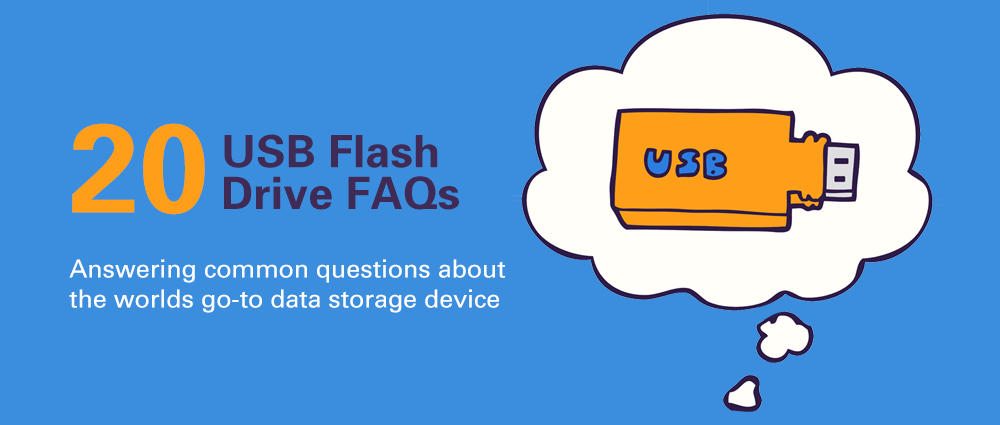
20 Frequently Asked Questions About USB Flash Drives
USB flash drives, also known as thumb drives, zip drives, memory sticks, pen drives, or simply USBs are a common tool in our data-driven world. Learn what they are, why they're useful, how to use them, and much more in our list of flash drive FAQs.
1. What is a USB flash drive?
A USB flash drive is a compact, removable storage device that uses non-volatile flash memory integrated with a USB connector. It is both readable and writable and comes in various styles, shapes, and sizes.
2. What are USB flash drives used for?
Flash drives are commonly used for backing up, storing, and transferring data from one device to another. However, there are 100's of other uses for these handy little devices, including; promotional handouts, scanning your PC for viruses, running portable apps, taking Linux OS for a spin, or locking/unlocking your computer.
3. How much do USB flash drives cost?
Though there are other contributing factors, a USB flash drive's cost is primarily dependent on its storage capacity. The more memory a flash drive has, the higher the price. A standard 16 GB drive can be purchased for about $6, a 256 GB drive is around $35, and a massive 1 TB flash drive (the largest commonly available to consumers) comes in at $155.
4. How do I use a USB flash drive?
- Insert the flash drive into the USB port of your PC.
- A new window may populate automatically, if it does, select "Open folder to view files". If not, open file explorer and locate the flash drive in the leftmost pane (its name may vary).
- Once located, you can interact with it the same as any other folder. Drag and drop in new files, copy or delete, it's all yours.
5. Will my USB flash drive work with any computer?
Yes, USB flash drives are compatible with any computer that has USB ports.
6. What can be stored on a USB flash drive?
As a general rule, if you can store it on your computer you can store it on your flash drive (provided it has enough storage capacity). Some examples of data we've stored on flash drives are:
- Software
- Full-Length Movies
- Websites
- Sound Tracks
- .exe Files
- Marketing brochures
- PowerPoint Presentations
- High-Resolution Images
7. How long do USB flash drives last?
A USB drive's lifespan is not measured by the number of years but by the number of write cycles which range from 10,000-100,000 depending on the technology used. If you save your file and do not use the USB for 20 years (assuming reasonable environmental conditions), the drive should still be usable with your file intact.
8. Are USB flash drives reliable?
Yes, USB drives are reliable especially if you buy one from a reputable manufacturer. In general, USB drives are not susceptible to damages since they're not made of moving parts and do not require a consistent power supply. This means most are shock and water-resistant.
9. How much data can a USB flash drive hold?
It depends on the USB drive's memory capacity. As of this writing, the largest capacity is 2TB. It's important to note that a USB drive will have slightly less available storage than advertised. This is because a small amount of room is taken up by the drive's software and file system.
10. Why can't I copy large files to my USB flash drive?
Your USB flash drive is most likely using the Fat32 file system. Drives using Fat32 have a 4GB limit on file size. If you are consistently working with files larger than 4GB, it is recommended to format your USB flash drives using exFAT or NTFS file format which doesn't have the 4GB limit.
11. Can I keep my USB flash drive plugged in all the time?
The short answer is yes, you can. However, it should be noted that leaving your flash drive plugged in at all times leaves it open to malware attacks as well as physical damage or data corruption if the device it's connected to experiences power disruption.
12. Can I erase my USB flash drive?
Yes, you can erase your entire USB drive but this will delete all the files and partitions leaving you with only unallocated space. After erasing your USB drive, make sure to reformat it so you can use it again.
13. What's the difference between USB 2.0 and USB 3.0?
The most important difference between USB 2.0 and USB 3.0 is the data transfer rate. USB 2.0 settles at 480 megabits per second (Mbps), while USB 3.0 transfers at a much faster rate of 4,800 Mbps. USB 3.0 also has a larger bandwidth than USB 2.0. Furthermore, they differ visually; USB 2.0 has either a black or white connector inside the USB port, while USB 3.0 has a blue connector.
14. Can I connect USB 2.0 devices to USB 3.0 ports?
Yes, USB 3.0 is backward compatible with USB 2.0. A USB 3.0 device can also work with a USB 2.0 port but it's important to note that it will work at the speed and capability of USB 2.0.
15. What's the difference between USB and USB-C?
USB and USB-C flash drives differ physically in shape. While USB flash drives have rectangular ports, USB-C flash drives have flat, thin, oval ports. The normal USB drive does not have a reversible plug but USB-C is designed to be reversible making connectivity easier. USB-C flash drives allow faster data transfer since they make use of USB 3.1 Gen 2 connectors which have a transfer speed of 10Gbps, 20x faster than USB 2.0. Moreover, USB-C drives can be plugged directly into your phones or any mobile devices with USB-C ports, without the need for adapters.
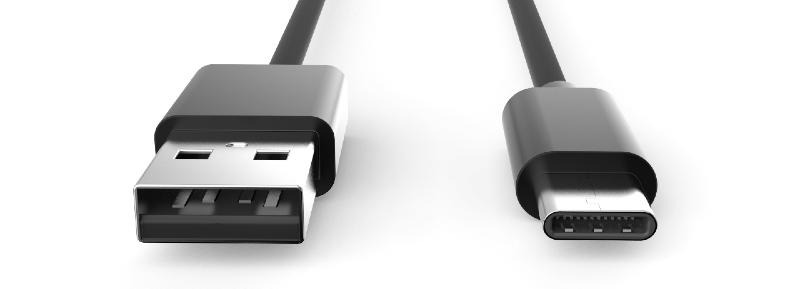
16. Can a flash drive be used on a phone?
Yes, you can connect a USB flash drive to your phone but you would need USB adapters in most cases. For Android phones with micro USB ports, you would need a USB OTG ("On the Go") cable with a male micro USB connector on one end and a female full-size USB port on the other. For Android phones with USB-C ports, you would need a USB Type-C male to USB Type-A female adapter. If you have a USB-C flash drive, you can just connect it directly to your phone. For iPhones, you would need a Lightning to USB 3 Camera Adapter.
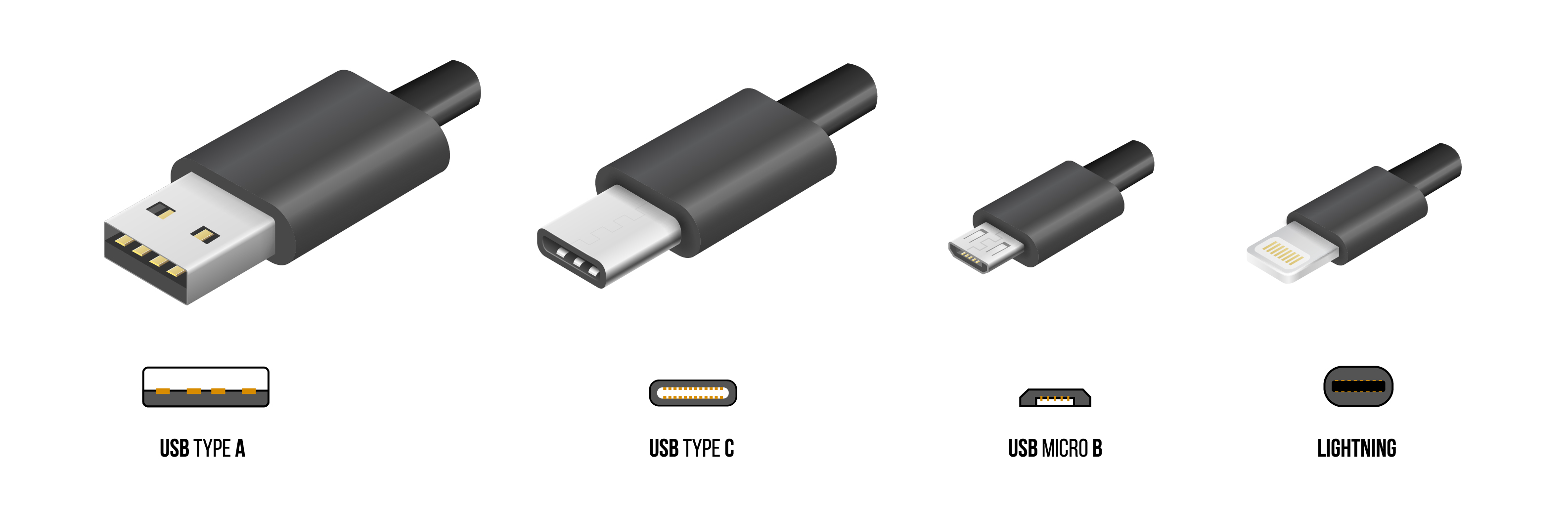
17. How do I secure the files in my USB flash drive?
You can secure your files by encrypting the USB flash drive. There are various encryption methods applicable to USB drives. Some USB drives also come with built-in encryption features. Operating systems like Windows and Mac also have encryption tools for USB drives. Likewise, you can encrypt your USB drives using third-party encryption software.
18. What are the advantages of USB flash drives?
USB flash drives have a great many advantages as compared to other storage media. They're portable, affordable, come in different sizes, durable, and compatible with all devices that have USB support.
19. What are the disadvantages of USB flash drives?
Although portability is often considered an advantage of USB drives, it comes as a double-edged sword. Their small size makes them easy to lose or misplace. In addition, since they're often plugged into different computers and devices, they become easy targets of malware, viruses, and other threats.
20. What are the file formats supported by USB flash drives?
The file systems supported by USB flash drives depend on the operating system. Windows use Fat32, exFat, and NTFS file systems for USB flash drives. For Mac OS, the file formats are HFS+, APFS, and exFAT. While Linux is using EXT file format.
Have some questions that we didn't answer here? After 15+ years of dealing with USB flash drives, there's a good chance we can help. Post your question on our subreddit and we'll get back to you ASAP.
