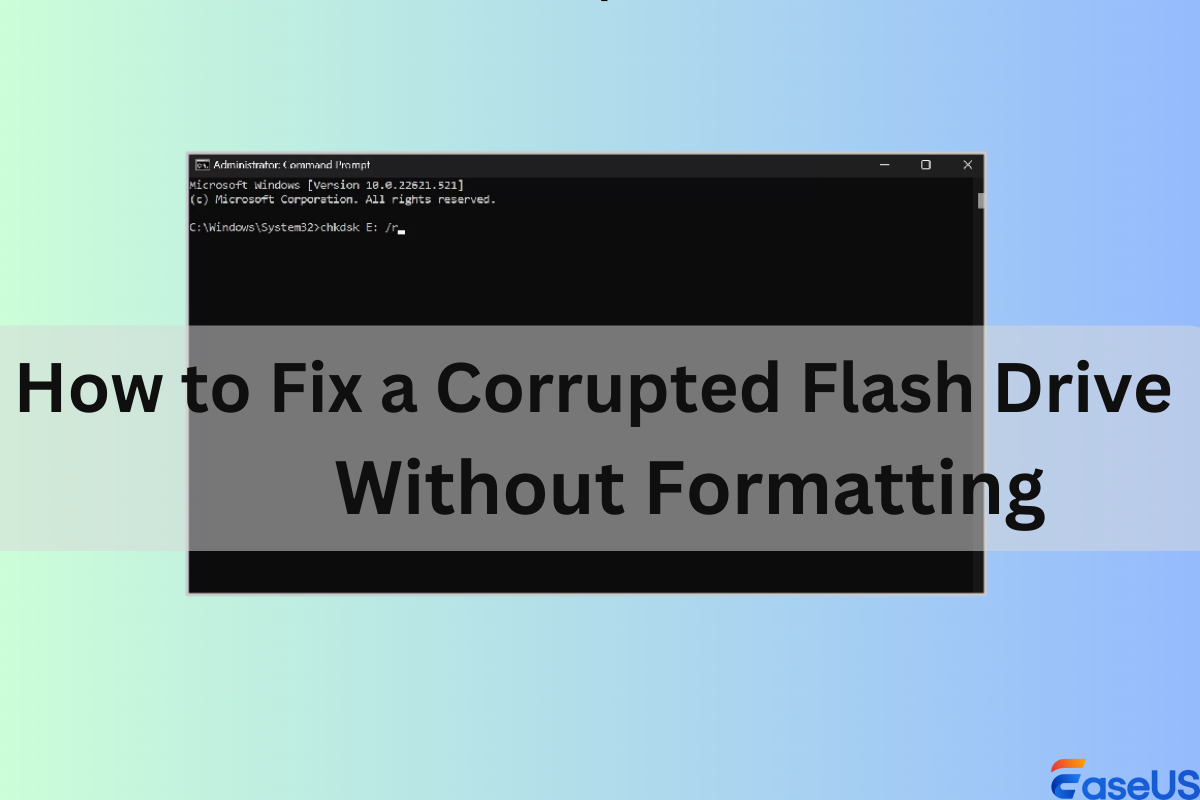
How to Fix a Corrupted Flash Drive Without Formatting
Users are often advised to format their USB flash drives once they encounter USB not working or reading issues. But this method won't work if you have some critical files on the corrupted USB; how to fix a corrupted flash drive without formatting? If you fear losing data on your drive but want to repair a damaged USB, read the following methods.
How to Tell Your Flash Drive Is Corrupted
How can you tell your flash drive is corrupted and needs repairing? Here are some common symptoms that indicate the damage to your drive.
- The inability to read and write data: Your USB drive needs to be fixed right away if it isn't even able to read and write data.
- Physical harm from wear and tear: Your USB can easily become unreadable and stop working on your device if it has sustained wear and tear.
- Damaged file system or malware assault: If you utilize your USB improperly, a virus attack may destroy your file system, but you can still access the data on it.
Fix 1. Enable Flash Drive or Update Driver to Repair the Corrupted USB
Your drive may malfunction if you have disabled it before. In this case, you can first enable your pen drive as follows:
Step 1. Type Device Manager in the search bar and open it.
Step 2. Locate the Disk drivers section and expand it. Right-click on the drive you want to fix and choose "Enable device" from the drop-down menu.
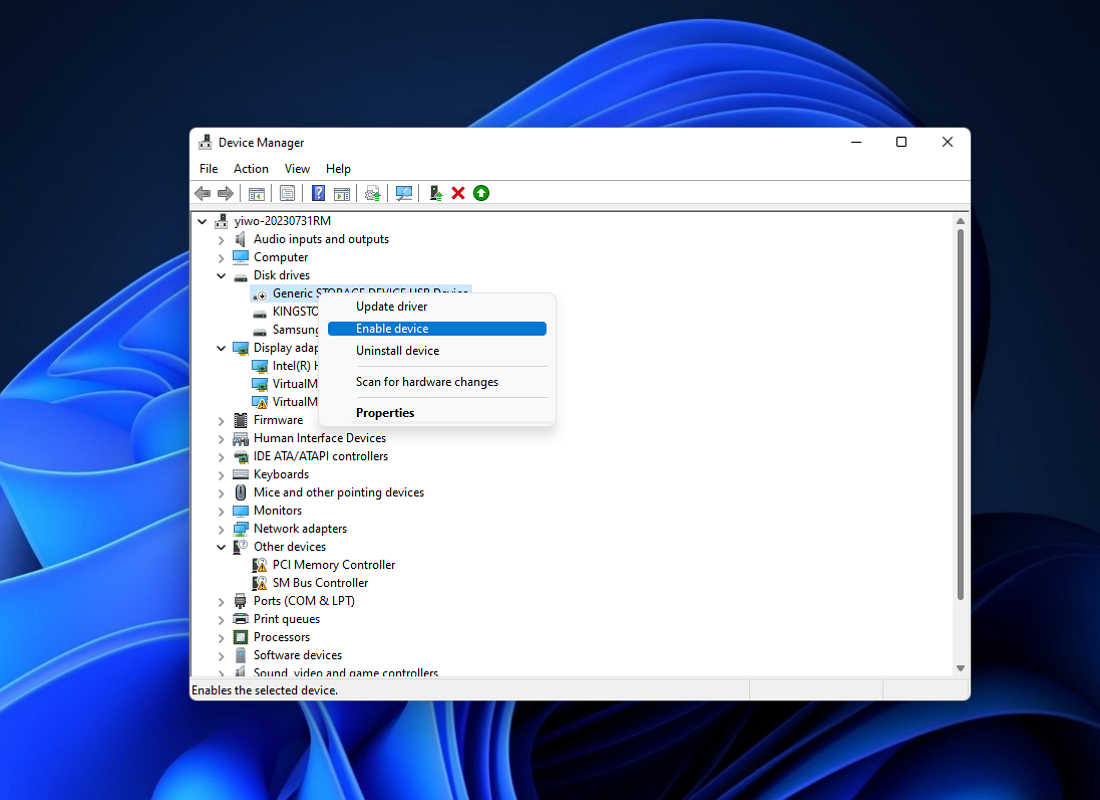
If it fails, you can then try updating your USB. Right-click on your USB and choose "Update driver" from the same menu.
Fix 2. Run CHKDS to Fix the Damaged Flash Drive Without Formatting
Another reliable method is to use the CHKDS command in CMD or File Explorer to fix a corrupted flash drive, but this method may cause data loss if you perform it incorrectly. You can first use data recovery software to retrieve data from your corrupted USB drive to avoid accidents.
Recover Data from a Corrupted Flash Drive Without Data Loss
With the help of professional data recovery software, you can easily and quickly recover data from a damaged USB flash drive.
EaseUS Data Recovery Wizard would be your go-to solution. This powerful tool from EaseUS can thoroughly scan your corrupted USB flash drive or pen drive and restore your files once they are found. Here are the detailed steps:
Step 1. You need first to connect your USB drive to your computer carefully. Then open EaseUS Data Recovery Wizard and choose the USB to start scanning.
Step 2. Wait patiently for the scanning process to end. You can use the Filter feature in the left panel to locate the documents, videos, photos, and emails you want to recover.
Step 3. Double-click the file or Preview button to preview the selected files, then tap on the "Recover" button to get your files back.
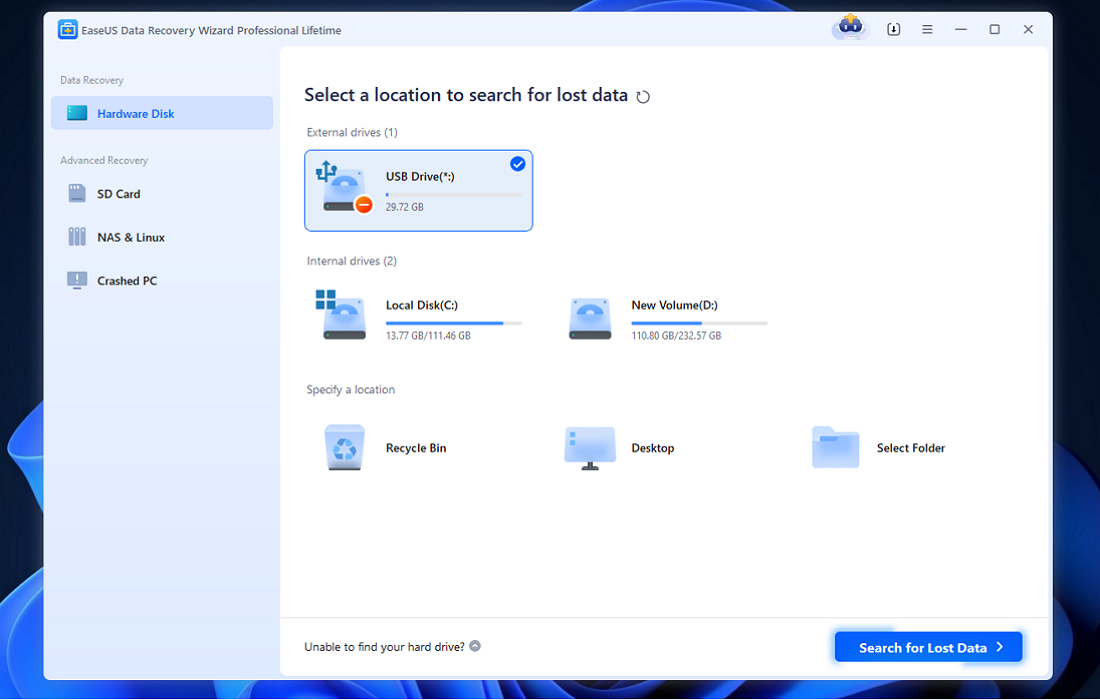
Repair File System on USB to Fix Corrupted Flash Drive Using CMD
You can run the CHKDSK command using CMD to repair the software-related problems on your USB and fix a corrupted drive like this:
Step 1. Type cmd in the search bar to open Command Prompt. Choose "Run as administrator".
Step 2. Type chkdsk X: /r in the Command Prompt window and hit Enter.
Note: You should replace X: with the drive letter of your USB flash drive.
Step 3. Wait for the scanning to end and restart your device.
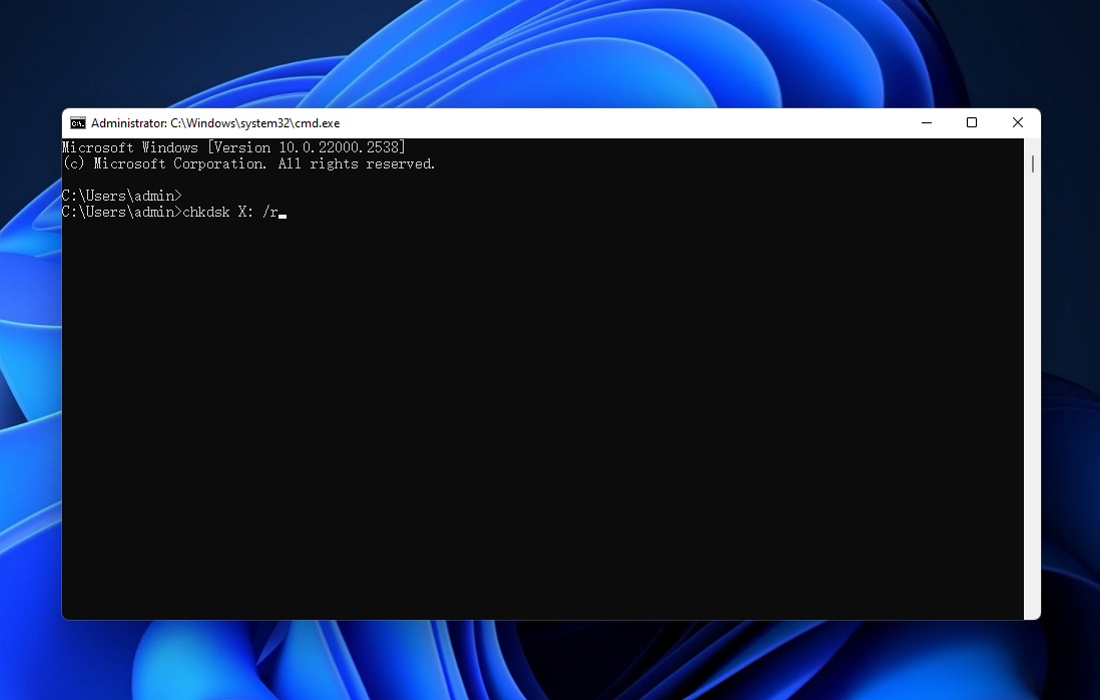
Run CHKDSK to Fix the Corrupted Flash Drive in File Explorer
You can also run the CHKDSK command in File Explorer if you find it troublesome to enter the command. Do as follows:
Step 1. Double-click on My PC and right-click on the problematic drive. Choose "Properties" from the menu.
Step 2. Under the Tools tab, click the "Check" button.
Step 3. Next, follow the on-screen instructions and click "Scan drive" to check and repair the corrupted flash drive.

Fix 3. Use Repair Services to Fix Damaged Flash Drive Without Formatting
If you are a computer rookie, you have one more solution to repair your corrupted pen drive: Contact online repair services like EaseUS data recovery services. Your issues will be sent to a professional data recovery service with powerful tools and expertise to help you repair damaged USB drives and perform RAW USB recovery. Here are some more services this online consult offers:
- Unformat your pen drive and restore lost files
- Repair RAW USB flash drive or pen drive without formatting
- Fix RAW partition, RAW external hard drive, RAW SD card, etc.
FAQs
Read this part to get answers for frequently asked questions on how to fix a corrupted flash drive without formatting:
1. How do you fix a corrupted flash drive?
You can first reconnect your flash drive to your device. Then, you can enable, update or uninstall your drive to see if it works. You may also run the CHKDS command in either CMD or File Explorer.
2. How do you fix a USB drive that says it needs to be formatted?
You may do as follows:
Step 1. Double-click on the My PC icon to open it. Right-click on the drive and choose "Properties" from the menu.
Step 2. Under the Tools tab, tap on the "Check" button.
Step 3. Now, click "Scan" to begin fix the issue.
3. How to fix a raw USB drive without format?
Try the following method to run the CHKDSK command in CMD:
Step 1. Open Command Prompt and choose "Run as administrator".
Step 2. Type chkdsk X: /r in the Command Prompt (replace X: with the drive letter of your USB drive) and press Enter.
Step 3. Wait patiently for the repair to end.
Conclusion
This post looked at how to fix a corrupted flash drive without formatting easily and how to recover files from damaged USB drives. You may enable, update, or uninstall your drive or run the CHKDS command in CMD or File Explorer. If you want to restore files from problematic USBs, EaseUS Data Recovery Wizard and its online service will be your lifesaver.