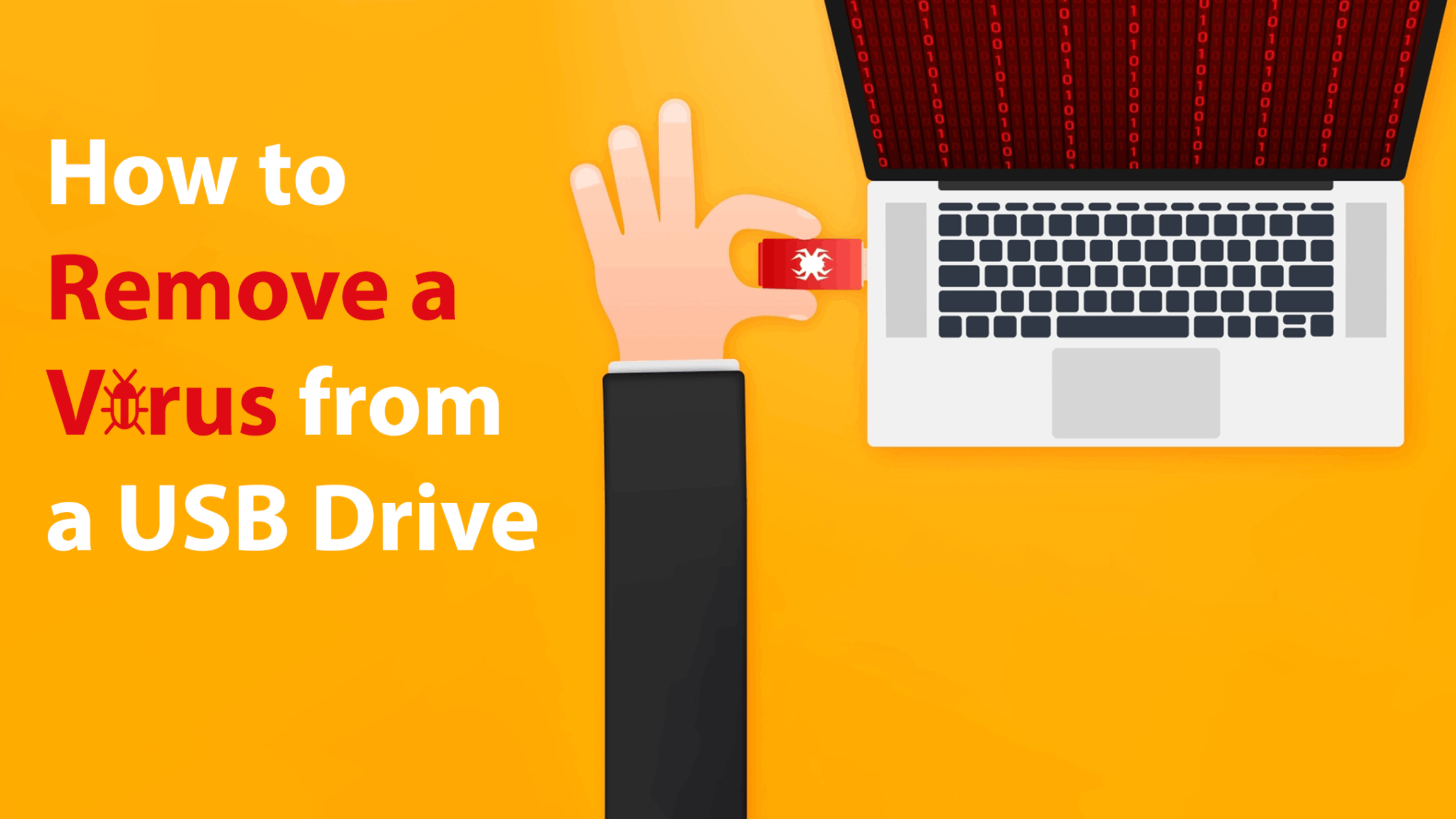
How To Remove a Virus from a USB Drive
A virus is devastating for a computer and can be even worse if it spreads to your USB drive and infects any computer or device the next time you plug it in. In this blog post, we will teach you how to remove a virus from your USB drive. We will provide step-by-step instructions as well as some helpful tips that will make the process easier for you.

At USB Memory Direct, we understand the importance of keeping all of your devices safe and secure. As a trusted industry leader with years of experience, our objective is to provide the highest quality service, whether you are ordering flash drives in bulk, USB business cards, or creating custom drives for your business.
Step 1: Scan the USB Device To Identify the Threat
If you suspect that your USB drive has been infected with a virus or some malware, the first thing you need to do is identify and isolate the threat. Scan the device using reliable antivirus software and identify exactly which virus is causing the issues.
When it comes to antivirus software, there are many different options available. There's Norton and Kaspersky, but some free options work just as well, such as AVG or Avast. Whichever option you choose, run a full scan of your USB drive to identify and remove any potential viruses. Until you have identified and isolated the virus, you will not be able to address it effectively.

Step 2: Run the Appropriate Antivirus or Anti-Malware Program
Once your USB drive has been scanned, you will need to take additional steps to remove the virus and restore your drive. You may need other tools or software to fully get rid of any type of virus on your flash drive. For example, if your drive has malware or spyware virus, run an anti-malware program in order to completely remove the threat.
Step 3: Remove the Threat
Once you have identified the best way to remove the malicious software, run the antivirus or anti-malware program until the virus or threat has been completely removed from the USB device. Once you receive confirmation that the virus has been removed, double-check the USB device by running another virus scan to be certain that the threat has been completely removed.
Step 4: Take Further Precautions To Avoid Future Threats
Once you have successfully removed the virus from your USB drive, it is important to take steps to protect the device in the future. One of the best ways to prevent viruses from spreading and infecting your USB drive is by keeping it disconnected when not in use. Additionally, avoid using file-sharing websites or downloading large files. These can easily introduce a virus onto your flash drive without you even realizing it.

Other Solutions To Remove a Virus from a USB Drive
Another way you can remove a virus from your USB device is to use the command prompt:
- 1: On a Windows device, open a new Command Prompt window on your computer.
- 2: Click Start and type CMD into the search bar.
- 3: In the new window, type in attrib -h -r -s and then hit Enter.
- 4: Type del autorun.inf to remove the virus from your USB drive.
- Step 5: Click Enter.
Choose USB Memory Direct for All of Your USB Needs
A cyber attack can happen to anyone, from a regular computer user to even the most seasoned software engineer. At USB Memory Direct, we know the dangers of malicious software and the consequences a single virus can have on a computer system or external drives. If you feel that your USB drive has been infected with a virus, follow the steps to remove the threat right away. And for all of your USB concerns and needs, get in touch with one of our USB drive specialists today.