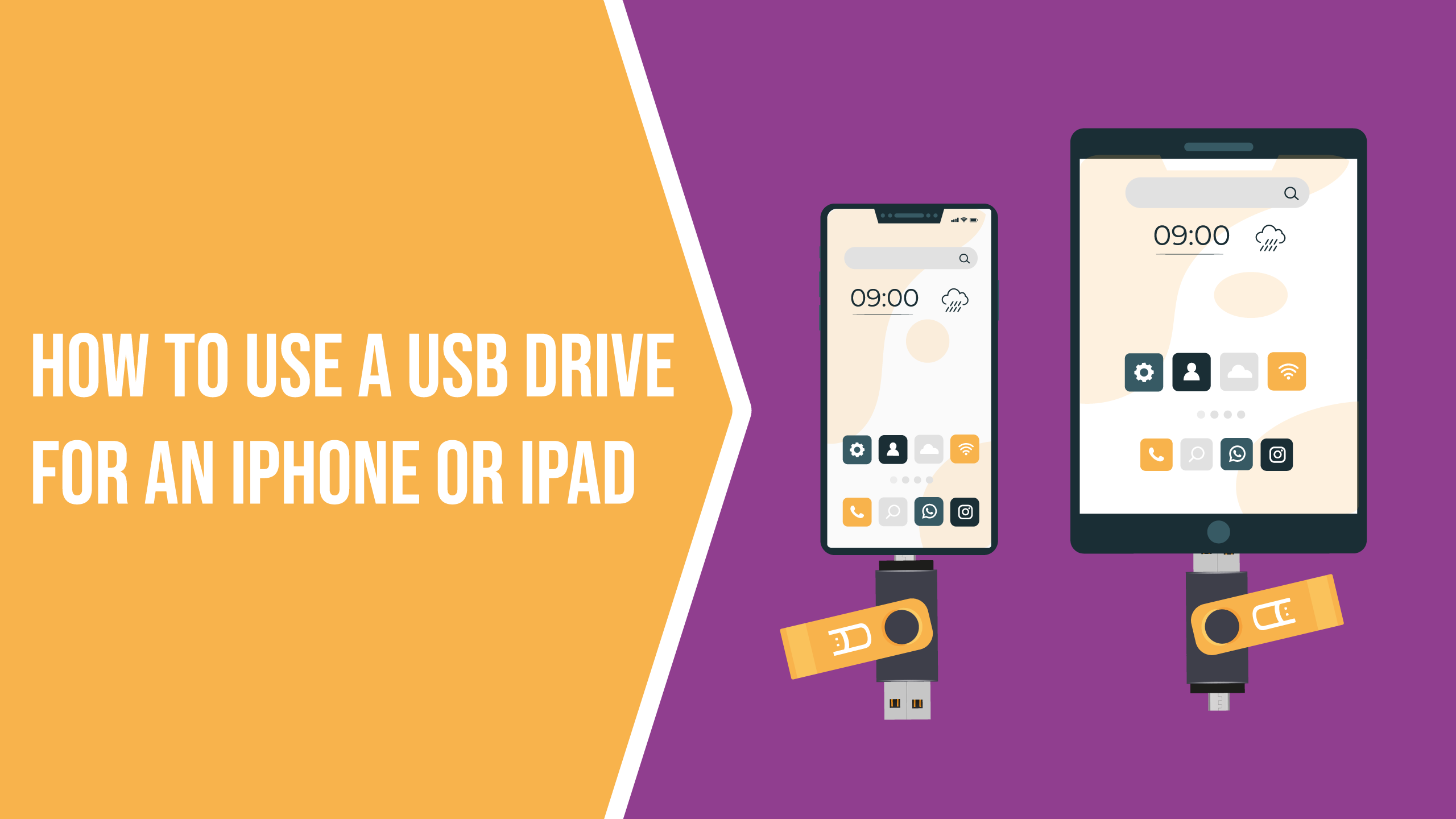
How To Use a USB Drive for an iPhone or iPad
For over a decade, Apple aficionados from business and consumer sectors alike have been anticipating a reliable USB drive solution for their iPhones and iPads. Fortunately, the release of iOS 13 and iPadOS 13 means the wait is over. Now iPhone and iPad users can finally connect a USB flash drive and access all its files with a proper USB adapter.
Using Your iPhone With a USB Storage Drive

iOS 13 has brought some exciting new features for Apple customers. This includes enhanced capabilities for using a USB for iPhones to let you transfer photos from your iPhone to a flash drive.
We have compiled a set of tips to tell you everything you need to know about the recent upgrade. These instructions for both devices are condensed and summarized in a separate section, although the steps are very similar.
Step 1: Update Your iPhone to iOS 13

To use a USB drive on an iPhone, start by updating your device to iOS 13 or higher. Do this by initializing your phone and then navigating to the Settings tab under the main menu. Then select General, and choose Software Update to download the latest version of Apple's iOS. Once you finish the update, your device will be ready to support USB drives.
Step 2: Acquire an iPhone USB 3.0 Camera Adapter
Accessing a USB flash drive on your iPhone requires a USB 3.0 Camera Adapter. This adapter is powerful enough to do the job and will cost you roughly $40. Avoid using less expensive alternatives since most are unlikely to provide consistent results when paired with your iPhone.
Step 3: Link the USB 3.0 Camera Adapter to your iPhone
Now, connect the USB 3.0 Camera Adapter to your iPhone by inserting the Lightning cable into the corresponding port at the bottom of your device. To ensure a secure connection, visually inspect the port to confirm that it is firmly attached. The USB port should illuminate on your device's screen to indicate a successful linkage.
Step 4: Connect Your Charging Cable to the USB 3.0 Camera Adapter Lightning Port
Plug in your charging cable to the Lightning port on the USB 3.0 Camera Adapter. You'll find the Lightning port to the right of your iPhone's USB port. Connect the same charging cable you use to charge your device to ensure the adapter has enough power to allow your iPhone to access the USB drive.
Step 5: Hook Up Your USB Drive to the USB 3.0 Camera Adapter

You can connect your iPhone to a USB drive by plugging the drive into the USB port on the USB 3.0 Camera Adapter. However, if you receive an alert stating that the accessory requires too much power, or the data fails to transfer, the USB adapter or the flash drive itself could be incompatible with your iPhone. Such errors could be due to the fact that larger USB drives, such as external hard drives, are generally not supported.
Elevate Your Brand Awareness With These Promotional USB-C Drives
How To Use a USB Drive With an iPad
For an iPad, simply follow the steps outlined above. Begin by updating your device to iOS 13 or higher. Navigate to your iPad's Settings, then select the General tab before downloading the latest operating system.
Once finished, connect the adapter to your iPad's lightning port with the cable you use to charge your device. Now, plug the USB drive into the USB port on the adapter, and transfer photos from the iPad to the USB drive. If you notice an alert indicating that the accessory requires too much power or the data transfer won't complete, this could be due to an unsupported adapter or faulty USB drive.
Searching for a Dependable USB Type C Custom Flash Drive?
With the release of iOS 13, connecting a USB drive to your iPhone or iPad is now more accessible and convenient. For a robust lineup of compact and user-friendly storage solutions, consider the line of USB-C drives from USB Memory Direct. They are great to offer your valued clients as promotional items for iPads and iPhones
These flash drives provide your clients a long-lasting tool and allow them to interface with your brand routinely. For the highest impression per dollar and one of the most extended lifespans among similar USB products, check out the Ubie Ninja Type C flash drive from USB Memory Direct.