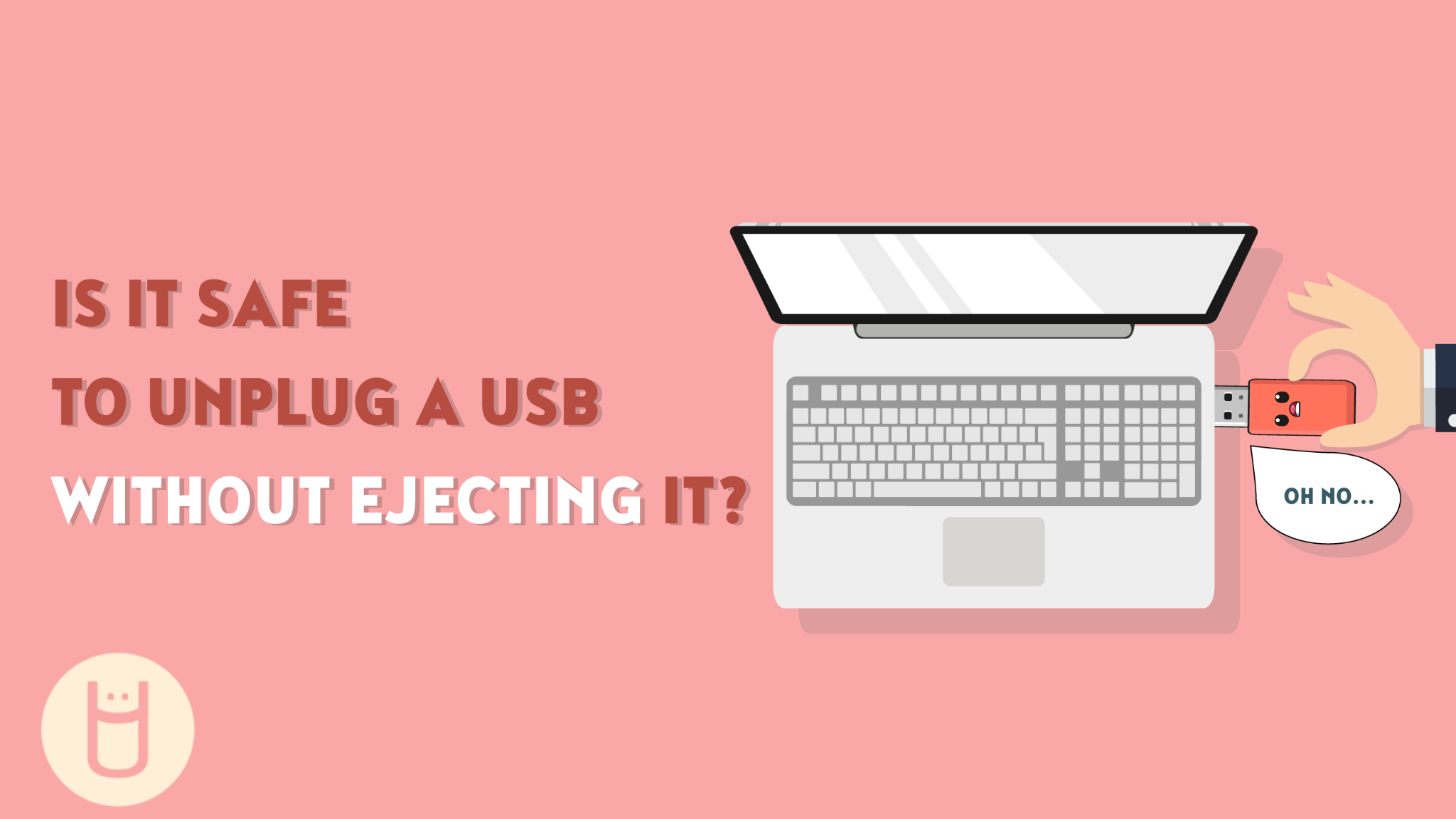
Is It Safe To Unplug A USB Without Ejecting It?
If you have owned a flash drive, you have probably made the mistake of removing it without properly ejecting it first. Maybe you were in a hurry or completely forgot about the one thing you should always do before removing a Flash Drive from any device. After this happens, you start to panic and worry that you may have just lost all your data on that drive. The questions then often arise: Is it safe to unplug a USB without ejecting it? Did all my data get erased? Did I break my flash drive? The answer isn't as straightforward as it might seem. You never want to remove a drive without ejecting it purposely, but accidents happen. The good news is that just because you do this does not mean you have lost all your valuable stored data, but it also does not mean you are in the clear.
The Ejection Process: Why It Matters
Ejecting a USB drive should not be considered an option. It serves a crucial purpose. When you insert a USB drive into your device, it establishes a connection and starts transferring data. The device doesn't always write data to the drive immediately. Instead, it might hold onto some data in its cache, waiting for a convenient time to write it. Ejecting the drive sends a message to your device to complete any ongoing write processes and ensures that all data is safely transferred before you physically remove the thumb drive. Think of it like a website loading, if you were to close that tab before the website loads then you will not ever see what was on that page. Similarly, if you remove a flash drive before everything loads, your data won't be stored properly.
How To Eject A USB Flash Drive on Windows
There are multiple ways to eject a flash drive. The easiest way to remove a drive on Windows is to go to the arrow icon on the right side of your taskbar. Once you click it, you will see a small icon in the shape of the USB. You can simply click on it and select the drive you want to eject.
Once you have successfully removed your flash drive, you should get a notification like the image below. At this point, you can remove your USB flash drive without any worries.
You could also go to your file explorer on the left side of the taskbar and open it. Then, scroll over your flash drive's name and right-click it. You will see many options; look for the button that says eject and click it. It is that simple: just wait for the notification, and you can remove your hardware safely.
How to Eject A USB Flash Drive on Mac
Mac Also has multiple ways to remove a flash drive. Like Windows, you can go to your file explorer, scroll over the flash drive name, and click on the little arrow icon. This should look something like the image below.
Another easy way to eject is to click the button on the Apple keyboard that looks like the little arrows in the image above. This should be located at the top right corner of the keyboard. If nothing else works, you can always try holding down the Command button + E button. This should prompt your computer to force eject.
Risks of Unplugging Without Ejecting
- Data Corruption: Abruptly removing a USB drive while data is being written can lead to data corruption. Incomplete writes can leave files partially stored, resulting in damaged files that might not be usable. Although there are some ways to recover your lost data, you do not want to rely on it.
- File System Damage: Another risk of unplugging a USB drive without proper ejection is it can lead to file system damage. This can cause errors and performance issues when you try to access the drive in the future. Some devices might not recognize a USB drive that wasn't safely ejected, potentially causing issues when you try to use the drive with other computers or devices.
- Device Wear and Tear: Although this is not a risk of unplugging without ejection, it serves as a reminder that repeatedly yanking out a USB drive can wear down the drive's physical components over time, leading to premature device failure. While some flash drives are more durable and hardy than others, they are not indestructible. When taking out a flash drive gently pull it out, there is no need to shake it vigorously.
Instances When Ejection Might Not Be Necessary
While proper ejection is the recommended practice, there are scenarios where there might be less risk:
- Read-Only Access: If your flash drive is set to read-only, the risk of data corruption is significantly lower. However, it's still a good habit to safely eject when possible. Read-only flash drives are also known as write-protected flash drives. Next time you purchase a USB flash drive make sure your provider explains how to write protect your drives.
- Quick Removal: Windows operating systems offer an option called "Quick Removal" that minimizes write caching, reducing the need for manual ejection. Keep in mind that other devices may not have this feature.
Best Practices for Safe USB Removal
- Always Eject: As a rule of thumb, always eject your USB drive before unplugging it. This practice ensures that data transfers are completed, and the device is ready for removal. Even if you are in a rush, you are better off taking a couple of extra seconds instead of losing hours trying to get that data back.
- Use "Safely Remove Hardware" (Windows): In Windows, use the "Safely Remove Hardware" option located in the system tray. This action prompts the operating system to finalize data transfers and release the drive.
- "Eject" Option on Mac and Linux: On macOS and Linux systems, you'll find an "Eject" option next to the drive's name in Finder or the file manager. Use this option to disconnect the drive safely.
- Wait for the Light: Many USB drives have an activity light that blinks while data is being transferred. Wait for this light to stop blinking before unplugging the drive.

The practice of unplugging a USB drive without proper ejection is a gamble. Sometimes, nothing bad may happen to your files and other times, you might corrupt or lose your data. Whether it is a cool custom-shaped drive or a classic swivel flash drive, it does not matter, your data will always be at risk. While some scenarios may seem less risky, the best approach is to be cautious and properly eject your USB flash drive. Technology offers us convenience, but responsible practices ensure that we enjoy that convenience without compromising our data integrity. So, the next time you're tempted to yank out that USB drive, remember the risks and take that extra moment to eject it safely. Your data will thank you.