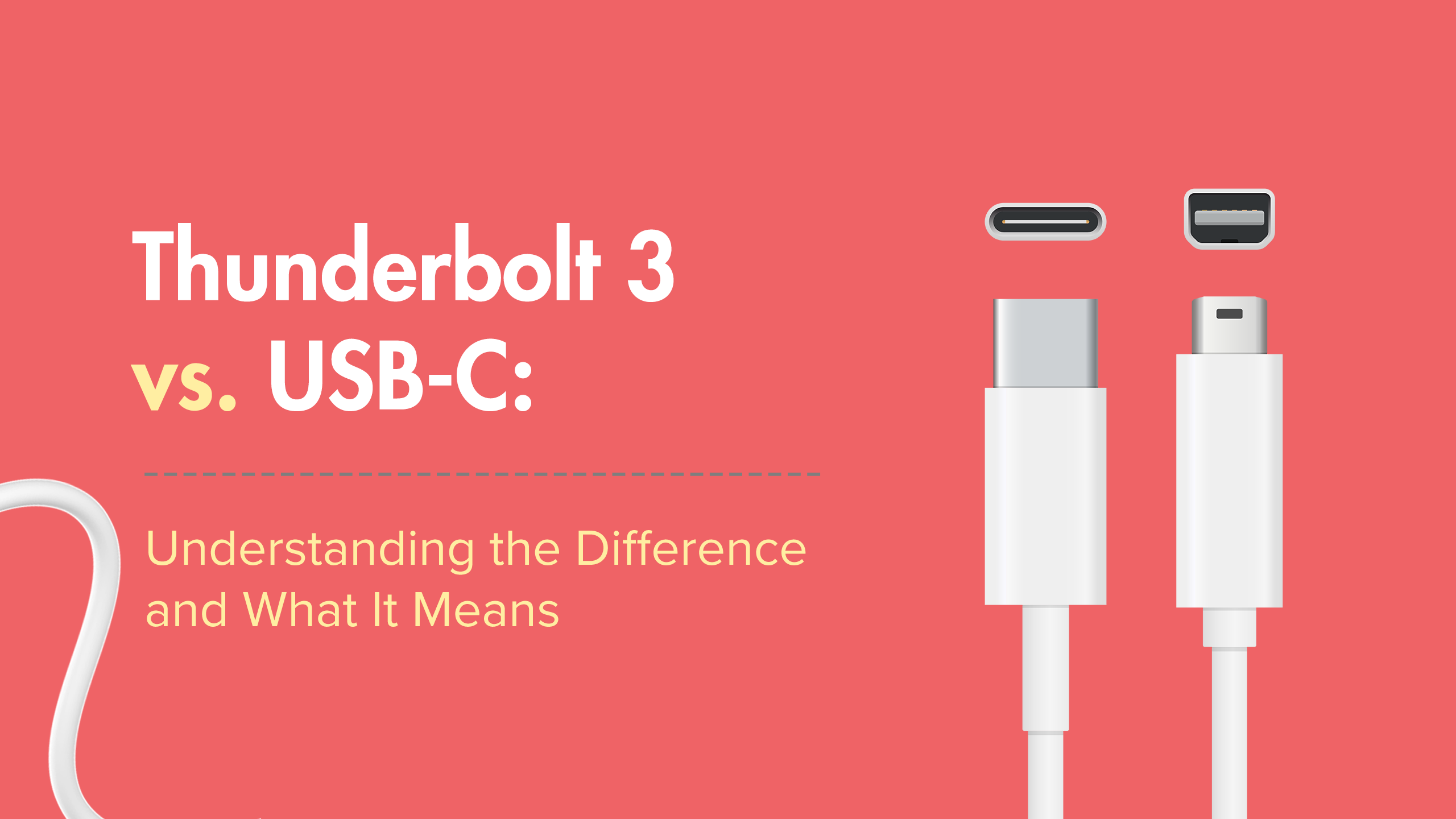
Thunderbolt 3 vs USB C: Understanding the Difference
Distinguishing between a Thunderbolt 3 or USB-C port can confuse average computer users. While both are hardware connective technologies and look the same, they differ in speeds, uses, and advantages. You will need a USB-C or Thunderbolt 3 port to charge your smartphone or use a memory stick from a PC or Mac.

When looking at these ports, it's difficult to tell them apart. The USB Type-C and Thunderbolt 3 have the same formed connectors and cables, and they are compatible with each other. But don't worry! We will walk you through the differences and explain each port based on the device type that needs connecting.
After your Thunderbolt 3 vs. USB-C read, you will understand how they differ in Mac and PC applications.
USB-C vs. USB-A Refresh
Before jumping into USB-C vs. Thunderbolt 3, let's review the USB-C vs. USB-A differences. Originally, USB Type-A ports were dominant because of their reliability and versatility. These ports are on computers, game consoles, televisions, and cellphone chargers. They allow you to connect to devices and electronics through compatible cables. You can plug in a flash drive to transfer or store data.
When USB Type-C became the next-gen connector, it replaced the USB-A connector. Type-C connectors are smaller than Type-A and have reversible insertion. You can plug them into your computer and device using the top and bottom sides of the connector. With Type-A, you can insert using only one side.
What Is USB-C?
Desktops, laptops, and smartphones tend to use different port types. However, many newer devices, laptops, and computers have a USB-C port built into them. It is a popular port type that provides power and data over one cable. Because this type of port is universal, it is compatible with all devices, in addition to Apple. You can plug-in USB-C connectors on either side, up or down.
Common USB-C Uses
- Transmits data, videos, or audio
- Charges cell phones, tablets, and laptops batteries
- Recharges Apple iPad
- Syncs Apple iPad with PC or Mac
- Drives an attached monitor using the iPad's USB-C
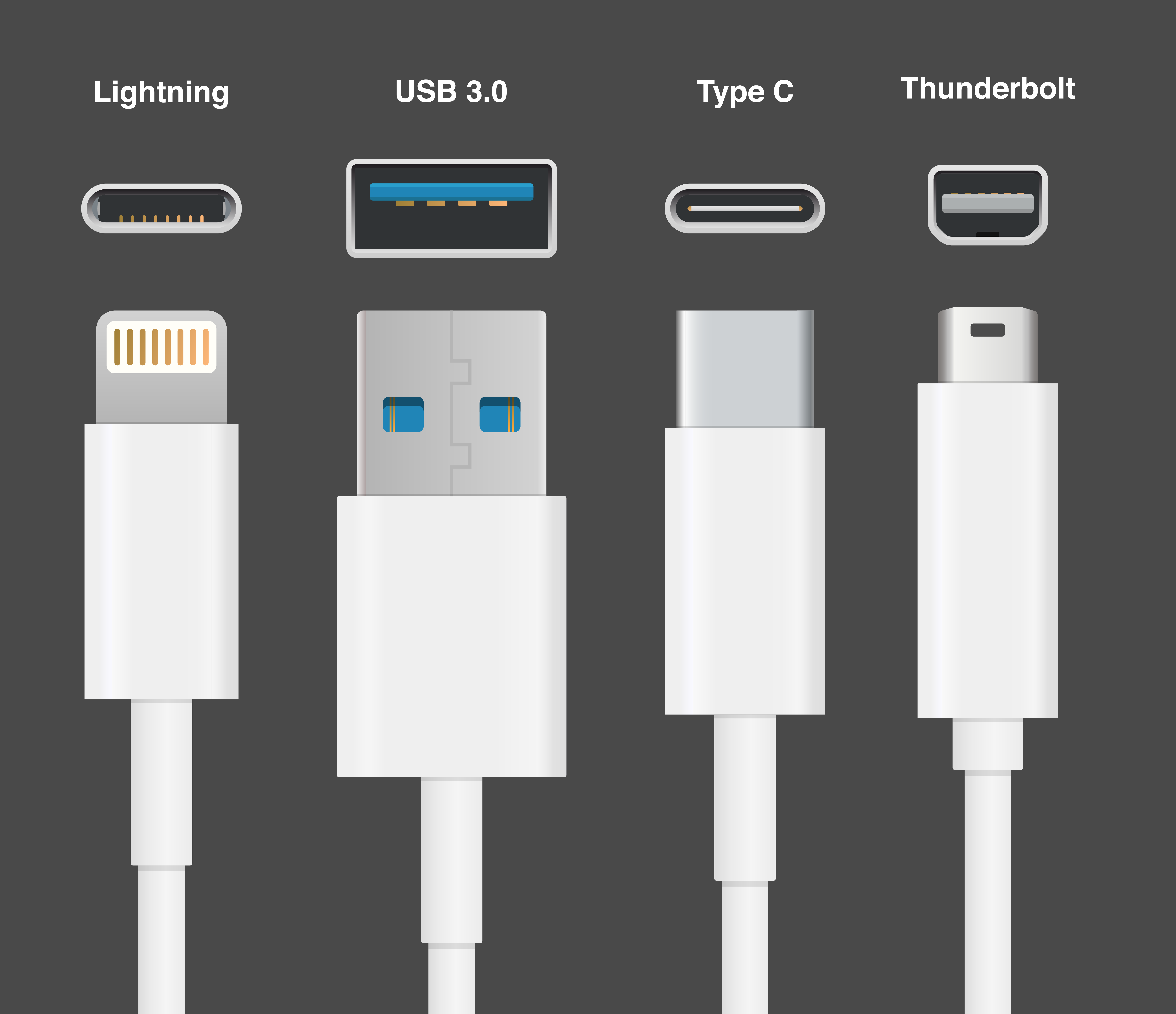
USB-C Pros
- Up to 40 Gbps in speed, depending on the type, such as the Thunderbolt brand
- Functions as a charging port, USB, Ethernet, and video output
- Multiple devices compatibility
- Powerful and high-speed single cable
- Reversible connector for easy plugging
USB-C Cons
- May need to buy new cables and adapters using USB-C-supported devices
- Different performances among Type-C ports
- Products cost more than the other standard port types
- Slower speed than Thunderbolt 3
What Is Thunderbolt 3?
Thunderbolt 3 is a version of Intel's hardware interface for connecting external devices to your computer.
Common Thunderbolt 3 Uses
- Connects audio, displays, and drives
- Provides connection of external storage devices to your computer
- Connects an external graphics card
- Connects a 10-GB Ethernet network for high performance

Thunderbolt 3 Pros
- Allows up to four PCI Express 3.0 lanes for data transfer
- Compatible with all devices with Thunderbolt 3 connectors and USB devices
- Faster speed at 40 Gbps
- Supports up to two 4K or 5K displays for routing video and audio output
- Connects and links multiple devices using one computer
- Utilizes three technologies: PCI Express, DisplayPort, and DC power connection
Cons
- Decrease in data speed when using special cable for longer connections
- Difficulties identifying a Thunderbolt port or a USB-C port
- Expensive cables, which can be 10 times more in cost than USB cables
- Security can be an issue with data transmission and connections
Keeping Your USB Ports Clean
Now that we've discussed the differences between USB-C and Thunderbolt 3, it's important to touch on some tips regarding port maintenance. A can of compressed air is the safest way to clean USB ports. Use a wooden toothpick or a plastic flossing tool if you do not have compressed air. Avoid using a safety pin, needle, or paper clip objects. Those items can cause damage to the metal pins inside the port. Additionally, we have several tips for how to clean a USB-C port here.
Get The Performance You Need Thunderbolt 3 or USB-C
If you want fast speed for data transfers and audio output, Thunderbolt 3 is your best bet. Look for the Thunderbolt logo on USB-C connectors. Although Thunderbolt has higher performance, USB-C has a faster speed than other standards, such as USB-A. Knowing the differences between all three ports can help you make the best decision for meeting your needs.