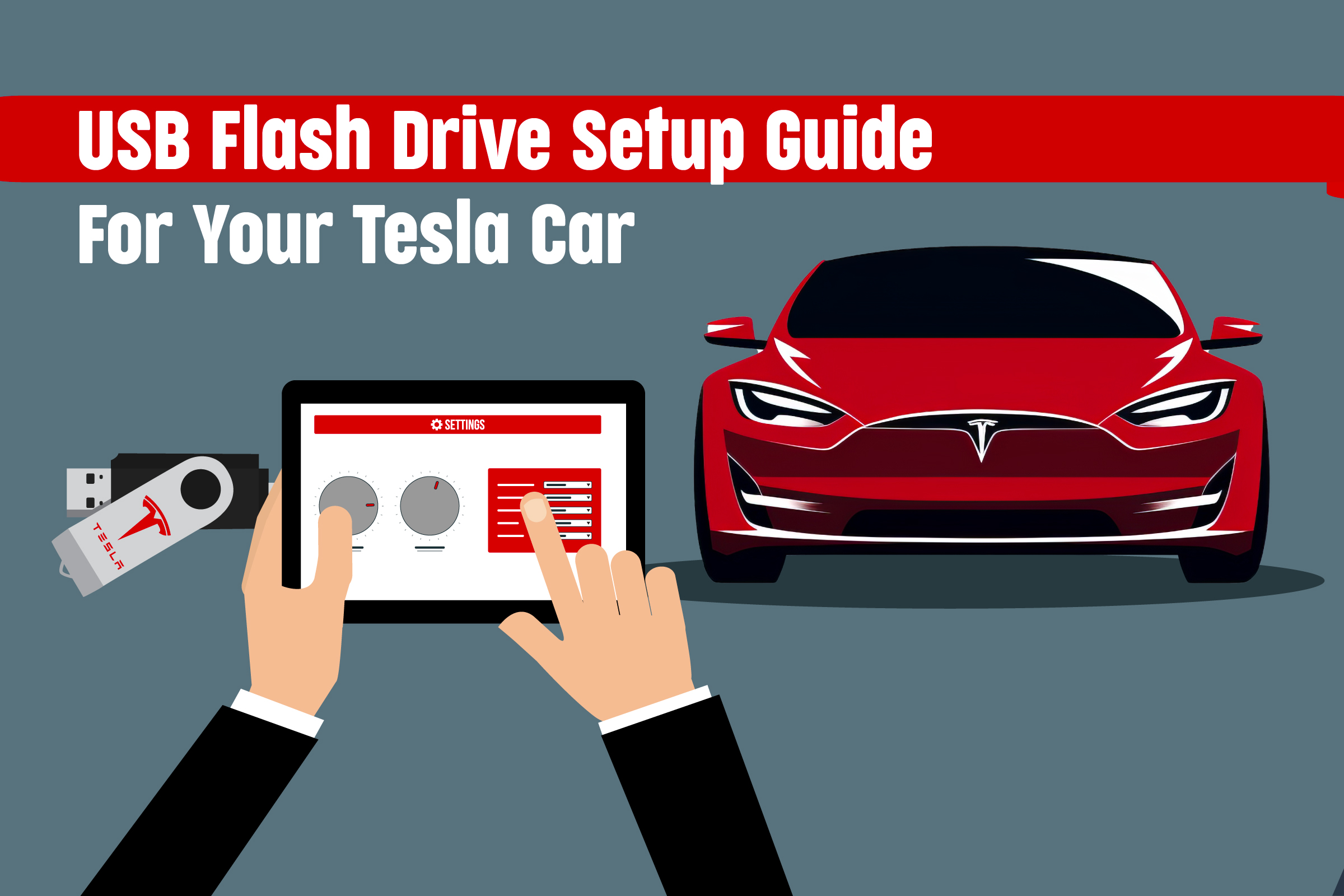
USB Flash Drive Set-Up Guide For Your Tesla Car
In order to use some of these features, Tesla uses USB flash drives. This includes features like the Dashcam, Sentry Mode, and Track Mode. However, you can't just use whichever USB drive you find lying around. There are specific requirements that are needed in order for your Tesla features to work properly.
In this article, we'll go over the requirements and the steps needed to set up your USB flash drive.
USB Flash Drive Requirements For Tesla Vehicles
Before purchasing a USB flash drive, make sure you are getting one that best fits your needs and requirements.
Storage Capacity: A minimum storage capacity of 64GB is needed. We recommend getting USB flash drives with larger capacities, as videos tend to take up storage space quickly.
USB Version: Tesla cars support USB 3.0, which offers faster transfer speeds, but they need to be backward compatible with USB 2.0.
Write Speeds: The USB drive must have a sustained write speed of 4MB/s. A sustained write speed is the ability of the USB drive to consistently write data at that speed. This is different than a regular write speed which normally refers to the peak write speed.
USB Type: Though the Tesla cars have USB-C ports, they do not support certain functions. USB-A drives are recommended as they can support all of their features.
Format: The USB drive needs to be formatted in either exFAT, MS-DOS-FAT, ext3, or ext4. NTFS formatted drives are not supported.

How To Format A USB Drive For A Tesla Vehicles
Tesla makes it easy to format your USB flash drive. However, it may not always work, which is why we'll cover the automatic and manual ways to format your drive for Tesla cars.
Automatic Formatting
Insert the USB drive into the USB port that supports the ability to format and view your footage. If you're unsure which ports would work for this, check Tesla's interior electronics guide. Once it's plugged in, go to Controls > Safety > Format USB Drive. This will format your flash drive as exFAT. Now, your flash drive should be ready to be used.
Please Note
- The Format USB Drive option is only available when a USB drive with one partition is inserted.
- USB-C ports do not support the features that the USB drive is used for.
- When formatting your USB flash drive, any existing data and content on it will be completely erased. If there's anything you want to keep, make sure to back it up to a separate drive.
Manually Formatting
If you are unable to format the USB drive inside the car, you will have to manually do it. Formatting a USB flash drive to exFAT on Windows or Mac is very similar and easy to do.
Once you have formatted the drive on the computer, you'll need to create two separate folders. One should be titled TeslaCam, and the other one should be TeslaTrackMode.
Once you have done this and safely ejected your drive, insert it into your car's USB port (Preferably the glovebox USB port. The USB-A port in the front console should work as well). Once the flash drive is recognized, your flash drive is ready to be used.
Video Footage FAQ
Why is the USB flash drive no longer saving footage?
If your videos aren't being saved anymore, your USB flash drive may be out of storage space. To empty some storage space, you can delete video footage or back it up on another flash drive.
How can I view my Tesla footage on a computer?
To view your video footage on your computer, plug in the USB flash drive and select the folder with the videos you want to see. The TeslaCam folder has various subfolders with different types of clips.
How can I view my recorded footage on the touchscreen?
If you want to look at footage on the large touchscreen of the car, touch the Dashcam icon. You'll then see a list of all the clips that you can access.
Why is some video footage not saved?
Certain features like Sentry Mode and Dashcam will constantly erase and overwrite footage. You must save the specific footage you'd like to keep.
What if I need to plug in multiple USB flash drives?
If you're using another USB flash drive for other car features or to listen to music and need another port, you can get a USB hub that supports multiple USB drives simultaneously.
Conclusion
Setting up your USB flash drive for your Tesla is fairly simple. These USB drives allow you to use certain car features and store your video footage. Before buying a USB drive, make sure it meets all of the requirements to avoid any issues.
If you're looking to get a USB flash drive that is compatible with the Tesla, check out our large capacity USB flash drives.